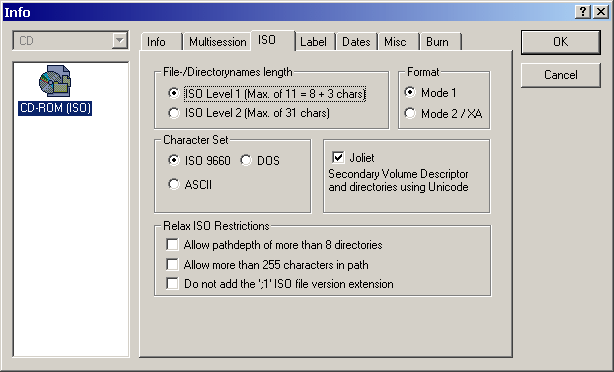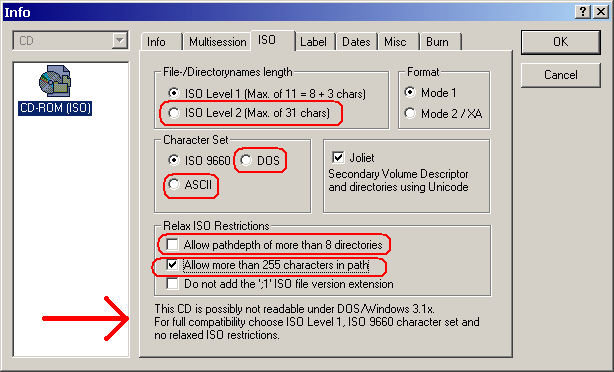I have an old Thinkpad that has a CD Drive that has problems reading CDRs.
In Windows it can usually read them, but it can be a little reluctant and can also be very slow and give read errors.
But if I boot into DOS, I always get Abort, Retry, Fail errors when trying to read a CDR.
Factory pressed media seems to work fine.
Think is, I want to install Linux on the machine, but all I have with me is a distro on a CDR. I also would like to be able to read other disks too, so don't just teach me how to install other ways.
Is there a certain burning process that would help.
Or maybe a certain type of media?
Right now I'm using Fujis. They have a blueish bottom.
In Windows it can usually read them, but it can be a little reluctant and can also be very slow and give read errors.
But if I boot into DOS, I always get Abort, Retry, Fail errors when trying to read a CDR.
Factory pressed media seems to work fine.
Think is, I want to install Linux on the machine, but all I have with me is a distro on a CDR. I also would like to be able to read other disks too, so don't just teach me how to install other ways.
Is there a certain burning process that would help.
Or maybe a certain type of media?
Right now I'm using Fujis. They have a blueish bottom.